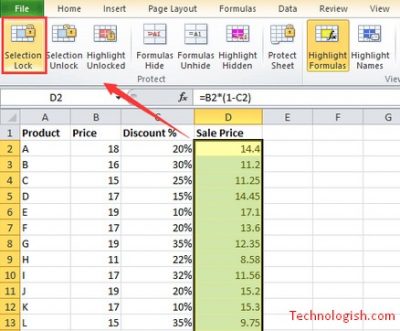If you want to share your excel sheet for the many people, you can use the lock formula in excel. Because, if you share your excel file with the lock formula, other user does not changing anything in your excel file. Many ways you can lock your excel sheet. However, here the two posses for lock formula in excel file.
Contents
How to lock formula in excel

If you want to look or protect your excel file you need to take some step. Now see
Recommended: How To Use The Histogram Excel – Easy Newbie’s Guide
First, pass the Ctrl + A for select the full worksheet, then the right click of your mouse. Now select the format cells on the menu.
After clicking the format cells, you see a popup dialog box. Now click the protection option. After clicking the protection option, now you need to unchecked the locked option. Then pass the ok. Now your worksheet is fully unlocked.
Then go to the home and click the find & select option. Now you need to go the special option by clicking the special button. Then you can see a special dialog box. Now see the formulas option and check all option. Then click the ok button. You must select all box which appears on the formula.
After that again click the right button of your mouse. Then select the format cells on the menu. After clicking the format cells, you see a popup dialog box. Now click the protection option. After clicking the protection option, now you need to check the locked option. Then click the ok button. After clicking the ok button, your excel sheet is now looked.
Recommended: Where is data analysis in excel? How you can find it easily
Give a password
Now click the review option, then go to the protect sheet option. After clicking the protect sheet, you will see a popup dialog box. Then enter a password on the passwordto unprotect sheet option. After that, check the select looked cells box and selected unlooked cells box. Now click the ok button. After clicking the ok button a popup dialog box coming for confirming the password. Then again give your password and pass the ok button.
Lock And Protect Formulas With Worksheet Design
If you want to lock formulas with the worksheet design, you can follow this content.
Recommended: Attach Email In Gmail that you can do easily
Open the excel
First, you need to open your excel sheet. Then click the enterprise option at the top of the right corner. After clicking the enterprise, you can see some other option and find the worksheet design option. Now click the worksheet design option. Then click the highlight formulas.
Lock formulas
Now you need to lock the formulas in excel sheet. So click the selection lock option. After clicking the selection lock option, you can see a popup dialog box. Pass the ok button. Then click the protect sheet and give a password with check the 1st two box. Click the ok. You can again see a popup message for confirming the password. After confirming the password. Now, you successfully look the excel sheet.
If you create an impressive excel sheet and you want to share this excel file with the other people, and you wouldn’t want anyone to changing or edit your excel sheet file. You can use lock formula in excel file. For that, no people would not change your excel file.
TAKE A BREATH
Comments your view.
No one becomes poor by sharing!!! share knowledge… share it…